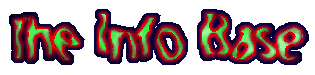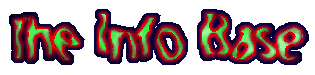Other Helpful Notes:
- The best stripe for setting up the black level is stripe
1. This is the darkest possible gray. Then follows stripe 2 which is one
step brighter and stripe 3 which is again one step brighter. In any
case you should use the leftmost visible stripe for the black level adjustment.
- When turning up your black level control you should see
three distinctive vertical stripes at the left side. If you can not see
all stripes, your system (graphics board, OS and browser) is not powerful
enough to display the dark (near-black) gray RGB values used on this adjustment
page.
This means that you are working on an 8-bit screen (256
color screen). The color accuracy on such a screen is very poor, since
a defined color set is being used. Colors that do not match the colors
in the set are normally dithered to approach the real color as close as
possible. As this matching can be rather coarse your system may decide
to display several stripes as black as the background. This is the reason
why you might miss some stripes on an 8-bit screen.
Therefore you can find stripes 2 and 3 which are slightly
brighter than stripe 1. At least stripe 3 should be visible on your screen.
If this is the case perform the above adjustments with stripe 3 instead
of stripe 1. If you can see stripe 2 but not stripe 1, use stripe 2 for
the adjustments.
- If you use a graphics board which can display 15-bit/16-bit
screen modes (i.e. ~32000/64000 colors), use these color modes instead
of only 8-bit (256 colors). On an 8-bit screen you will never see the colors
as they were intended to be seen as the color accuracy is very poor due
to a fixed color look-up-table.
Technical note for experienced users: Even on 16-bit screens you won't have perfect
color fidelity, since the graphics board can only use 5/6/5-bits per RGB-gun.
Only with 24-bit screens you will get true 8 bits per gun color resolution.
But this difference is so little in practical situations that you won't
notice the difference with real world graphics. You might however experience
the same problems as mentioned above, i.e. that some of the three stripes
are not visible. In this case use the leftmost visible stripe.
- You should set the window size of your web browser to
the full dimensions of your screen, so that most of your screen is filled
with the black background of this adjustment page. Also consider that you
should set the black level in the usual ambient light environment that
you are normally working in. This is important since the correct perception
of the black level changes under different light conditions (it is absolutely
normal that when you switch off the room light after calibration and blank
your monitor with a screen blanker, you will perceive the black as not
100% black). It should also be clear that you must not point direct light
on your monitor since you are thereby immensly compromising the black level
(and hence the overall picture reproduction) quality of your monitor.
- On the image at the top of the page, on the right side,
you can see a combination of a logarithmic gray scale and a white bar.
These are important since they simulate the sum of an average usage of
bright parts in a displayed picture. To understand this you must know that
every HVPS (high voltage power supply) in a monitor is of different quality.
The HVPS is the "heart" of your monitor and amongst other things
responsible for holding a constant black level between different picture
contents. A more expensive HVPS will manage to hold the black level both
on a screen with very few bright contents and a screen with a lot of bright
elements on it. A cheap HVPS will not be able to do that, which results
in a loss of detail in darker areas of a displayed picture since the black
level drops when having too much bright elements on the screen.
Therefore the black level should not be set on an almost
dark screen, since this is not the average usage of the monitor tube. The
gray scale and the white bar will assure that you will set the black level
under normal displaying conditions.
- Please be sure that your monitor is already running longer
than 30 minutes. This is important since all CRT displaying devices need
some time until they reach their nominal performance (convergence, black
and white level, color temperature etc.)
Also be sure to scroll to the top of the page when making
your adjustments. You should be able to see the title "Black Level
Adjustment". Read the usage text before starting to make the adjustment
since you will not see it when scrolling up to the test patterns. It is
important that the whole test patterns come into view and are not covered
or truncated by other elements. Otherwise the black level adjustment will
be compromised.
Thank you for spending the time to read this section. You should soon realize
that not only does the visual look of the Laser
Rot website benefit from having a properly-adjusted
monitor, but so do the other websites you visit. Additionally, the working
environment you use daily (i.e., your OS) will look better than ever, especially
if your black level was far from perfect.
|